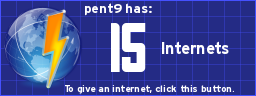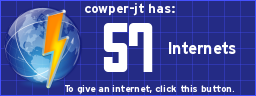Scratch
archived forums
#27 2009-08-20 07:15:55
Re: Scratch Projects to EXE: new possibility
Cool but though im 12 i don't have animation that bad just look at the nitrome sprite resources, no misjudgements, as soon as the summer is over and im in britain again ill do it:)<switch to costume[ smile5 ] >
Last edited by maciej (2009-08-20 07:16:19)
Offline
#30 2009-08-21 08:47:00
- markyparky56
- Scratcher
- Registered: 2008-03-20
- Posts: 1000+
Re: Scratch Projects to EXE: new possibility
this is very helpful! thankyou! can you send the .exe file to friends, and then they be able to run it straight off. or would they need to do some other stuff for it to work?
Offline
#31 2009-08-21 21:21:07
Re: Scratch Projects to EXE: new possibility
JSO wrote:
Hi all,
I discovered a new way to run Scratch projects from an executable file. The executable can be ran everywhere, also on computers without Scratch installed. The EXE can be ran in presentation mode immediately.
I have not created another tool for this - I used a (hidden) Windows application. That means you'll have to do some settings yourselves, but I'll try to explain as good as possible.
It should work for every windows version newer then Windows 95 - because of the long filenames...
How-to
1> Click start, then "Run..."
Type in "iexpress" and click "OK".
You should see the old-fashioned "IExpress Wizard" window.
2> Select "Create new Self Extraction Directive file."
and click "next".
3> As "Package Purpose",
select "Extract files and run an installation command"
and click "next"
4> As "Package title",
you can type anything you want - I used "Scratch Project".
This field doesn't really matters because we will hide all upcoming windows so the user is not annoyed by Windows 95 style installation messages, instead the Scratch project should open. Click "Next" again.
5> Select "No prompt", click "next",
select "Do not display a license" and click "Next" again.
6> Now we'll have to add all necessary files to the package,
do this by click "Add" browsing for a file, and Click open.
You can only open one file each time you click "Add"
First, the really-necessary Scratch application files should be added.
Browse for the Scratch installation folder (usually C:\Program Files\Scratch") and add the following files:
Scratch.exe
Scratch.image
Scratch.ini
ScratchPlugin.dll
Mpeg3Plugin.dll
UnicodePlugin.dll
Click "Add" again, Now browse for your scratch project and click "Open".
In this example, it's called project.sb .
Now you added All the required files to the installer package, so click "Next" to continue.
7> As "Install program", we are going to fill in the Scratch application.
Fill in
Scratch.exe "scratch.image" presentation "project.sb"
in "Install Program". (the first text box)
Replace project.sb with the name of your project. (so if your project is named "racing game.sb", fill in
Scratch.exe "scratch.image" presentation "racing game.sb"
Leave "Post Install Command" (the second text field) as it is: "<none>" and Click "Next".
8> In the "Show Window" step, you should select "hidden". That way the unpacking program will not be shown. Click "Next", again...
10> In "Package name and options", click browse and save your final EXE file. I named it like my project - project.EXE
Check both options:
- Hide File Extracting Progress Animation from user (We wan't the project to show up, no ugly 12-years-old animation)
- Store file using Long File Name inside package (Scratch uses long filenames - It won't work without this option checked - I tried it out.)
And Click "Next" again
11> Select "No Restart" we are not running a real installer so a restart is not required.
12> The "Save Self Extraction Directive" allows you to store the settings you made. It is not necessary, so when you're finished, click "Next".
13> Click next one last time to start creating the package. You'll see a DOS window, and a message when it's finished.
Now browse to your PROJECT.EXE (!) en watch it being a complete application
The only bad thing is you cannot hide the scripts at the end. But uhm... Maybe Jens could do a little hack ?
Joren
Thank-you, thank-you, thank-you! You're right it is too bad you can't hide scripts at the end but I'll survive.
THANK-YOU! It works.
Offline
#32 2009-08-21 21:22:24
Re: Scratch Projects to EXE: new possibility
markyparky56 wrote:
this is very helpful! thankyou! can you send the .exe file to friends, and then they be able to run it straight off. or would they need to do some other stuff for it to work?
So long as they have Windows (above but not 95 like JSO said) it will work.
Offline
#33 2009-08-22 17:19:14
- greatpopcorn
- Scratcher
- Registered: 2008-10-04
- Posts: 19
Re: Scratch Projects to EXE: new possibility
cowper-jt wrote:
JSO wrote:
Hi all,
I discovered a new way to run Scratch projects from an executable file. The executable can be ran everywhere, also on computers without Scratch installed. The EXE can be ran in presentation mode immediately.
I have not created another tool for this - I used a (hidden) Windows application. That means you'll have to do some settings yourselves, but I'll try to explain as good as possible.
It should work for every windows version newer then Windows 95 - because of the long filenames...
How-to
1> Click start, then "Run..."
Type in "iexpress" and click "OK".
You should see the old-fashioned "IExpress Wizard" window.
2> Select "Create new Self Extraction Directive file."
and click "next".
3> As "Package Purpose",
select "Extract files and run an installation command"
and click "next"
4> As "Package title",
you can type anything you want - I used "Scratch Project".
This field doesn't really matters because we will hide all upcoming windows so the user is not annoyed by Windows 95 style installation messages, instead the Scratch project should open. Click "Next" again.
5> Select "No prompt", click "next",
select "Do not display a license" and click "Next" again.
6> Now we'll have to add all necessary files to the package,
do this by click "Add" browsing for a file, and Click open.
You can only open one file each time you click "Add"
First, the really-necessary Scratch application files should be added.
Browse for the Scratch installation folder (usually C:\Program Files\Scratch") and add the following files:
Scratch.exe
Scratch.image
Scratch.ini
ScratchPlugin.dll
Mpeg3Plugin.dll
UnicodePlugin.dll
Click "Add" again, Now browse for your scratch project and click "Open".
In this example, it's called project.sb .
Now you added All the required files to the installer package, so click "Next" to continue.
7> As "Install program", we are going to fill in the Scratch application.
Fill in
Scratch.exe "scratch.image" presentation "project.sb"
in "Install Program". (the first text box)
Replace project.sb with the name of your project. (so if your project is named "racing game.sb", fill in
Scratch.exe "scratch.image" presentation "racing game.sb"
Leave "Post Install Command" (the second text field) as it is: "<none>" and Click "Next".
8> In the "Show Window" step, you should select "hidden". That way the unpacking program will not be shown. Click "Next", again...
10> In "Package name and options", click browse and save your final EXE file. I named it like my project - project.EXE
Check both options:
- Hide File Extracting Progress Animation from user (We wan't the project to show up, no ugly 12-years-old animation)
- Store file using Long File Name inside package (Scratch uses long filenames - It won't work without this option checked - I tried it out.)
And Click "Next" again
11> Select "No Restart" we are not running a real installer so a restart is not required.
12> The "Save Self Extraction Directive" allows you to store the settings you made. It is not necessary, so when you're finished, click "Next".
13> Click next one last time to start creating the package. You'll see a DOS window, and a message when it's finished.
Now browse to your PROJECT.EXE (!) en watch it being a complete application
The only bad thing is you cannot hide the scripts at the end. But uhm... Maybe Jens could do a little hack ?
JorenThank-you, thank-you, thank-you! You're right it is too bad you can't hide scripts at the end but I'll survive.
THANK-YOU! It works.
Hey? You guys? You know you can just press alt+f4?
Signature yet to be approved.
Offline
#34 2009-08-22 19:00:07
Re: Scratch Projects to EXE: new possibility
greatpopcorn wrote:
cowper-jt wrote:
JSO wrote:
Hi all,
I discovered a new way to run Scratch projects from an executable file. The executable can be ran everywhere, also on computers without Scratch installed. The EXE can be ran in presentation mode immediately.
I have not created another tool for this - I used a (hidden) Windows application. That means you'll have to do some settings yourselves, but I'll try to explain as good as possible.
It should work for every windows version newer then Windows 95 - because of the long filenames...
How-to
1> Click start, then "Run..."
Type in "iexpress" and click "OK".
You should see the old-fashioned "IExpress Wizard" window.
2> Select "Create new Self Extraction Directive file."
and click "next".
3> As "Package Purpose",
select "Extract files and run an installation command"
and click "next"
4> As "Package title",
you can type anything you want - I used "Scratch Project".
This field doesn't really matters because we will hide all upcoming windows so the user is not annoyed by Windows 95 style installation messages, instead the Scratch project should open. Click "Next" again.
5> Select "No prompt", click "next",
select "Do not display a license" and click "Next" again.
6> Now we'll have to add all necessary files to the package,
do this by click "Add" browsing for a file, and Click open.
You can only open one file each time you click "Add"
First, the really-necessary Scratch application files should be added.
Browse for the Scratch installation folder (usually C:\Program Files\Scratch") and add the following files:
Scratch.exe
Scratch.image
Scratch.ini
ScratchPlugin.dll
Mpeg3Plugin.dll
UnicodePlugin.dll
Click "Add" again, Now browse for your scratch project and click "Open".
In this example, it's called project.sb .
Now you added All the required files to the installer package, so click "Next" to continue.
7> As "Install program", we are going to fill in the Scratch application.
Fill in
Scratch.exe "scratch.image" presentation "project.sb"
in "Install Program". (the first text box)
Replace project.sb with the name of your project. (so if your project is named "racing game.sb", fill in
Scratch.exe "scratch.image" presentation "racing game.sb"
Leave "Post Install Command" (the second text field) as it is: "<none>" and Click "Next".
8> In the "Show Window" step, you should select "hidden". That way the unpacking program will not be shown. Click "Next", again...
10> In "Package name and options", click browse and save your final EXE file. I named it like my project - project.EXE
Check both options:
- Hide File Extracting Progress Animation from user (We wan't the project to show up, no ugly 12-years-old animation)
- Store file using Long File Name inside package (Scratch uses long filenames - It won't work without this option checked - I tried it out.)
And Click "Next" again
11> Select "No Restart" we are not running a real installer so a restart is not required.
12> The "Save Self Extraction Directive" allows you to store the settings you made. It is not necessary, so when you're finished, click "Next".
13> Click next one last time to start creating the package. You'll see a DOS window, and a message when it's finished.
Now browse to your PROJECT.EXE (!) en watch it being a complete application
The only bad thing is you cannot hide the scripts at the end. But uhm... Maybe Jens could do a little hack ?
JorenThank-you, thank-you, thank-you! You're right it is too bad you can't hide scripts at the end but I'll survive.
THANK-YOU! It works.Hey? You guys? You know you can just press alt+f4?
Yes but the point of the EXE is to give it to a friend who doesn't have Scratch. But you do have a point but are your friends going to use ALT+F4?
Offline
#35 2009-08-25 15:13:24
- markyparky56
- Scratcher
- Registered: 2008-03-20
- Posts: 1000+
Re: Scratch Projects to EXE: new possibility
What does Alt+F4 do? For me it says 'are you sure you want to quit?'
Offline
#36 2009-10-12 23:25:07
Re: Scratch Projects to EXE: new possibility
fire219 wrote:
It made the EXE, but it ran as regular Scratch

same with me
If you like stick animation and games click the link. I forgot my IQ does that count? [url=http://scratch.mit.edu/users/trippy/]
Offline
#38 2009-10-13 02:45:19
Re: Scratch Projects to EXE: new possibility
Mozaz wrote:
What's the point of an .exe?
Is it just so that you can run it without having the scratch program or am I missing someting?
You're right, the point of .exe is so it runs without having to install scratch.
Offline
#40 2010-02-11 13:00:44
Re: Scratch Projects to EXE: new possibility
MathWizz wrote:
Wait, does this mean that it is possible to turn Scratch into a simple Scratch.exe? WOW!
* necropost
 The rules of the internet:
The rules of the internet:1) Every woman is a man 2) Every man is a child 3) Every child is an FBI agent I have psychopathic tendencies. Be afraid
Offline
#41 2010-02-25 01:34:15
Re: Scratch Projects to EXE: new possibility
I don't understand what I need to type in for step seven.
7> As "Install program", we are going to fill in the Scratch application.
Fill in
Scratch.exe "scratch.image" presentation "project.sb"
in "Install Program". (the first text box)
So I put in all of this:
Scratch.exe "scratch.image" presentation "project.sb"
Everything else went great but when I opened the exe I got: Could not read:project.sb.
Offline
#42 2010-03-17 15:51:17
Re: Scratch Projects to EXE: new possibility
I get an error: "could not read [file name]"
Offline
#44 2010-04-20 20:08:34
Re: Scratch Projects to EXE: new possibility
Bump big time
/\
|
|
|
<change y by( ALOT! )>
Last edited by Jakey22 (2010-04-20 20:09:59)
Offline
#45 2010-04-23 17:25:17
Re: Scratch Projects to EXE: new possibility
Or you can just download BYOB 2.0.2 and compile it there.


 [excess smileys removed by Moderator]
[excess smileys removed by Moderator]
WAFFLES
Last edited by Paddle2See (2010-11-10 19:58:43)
Darkness3560 is my new account. Check out my projects there.
Offline
#46 2010-04-23 18:23:36
- AnonymousTom
- Scratcher
- Registered: 2010-03-19
- Posts: 100+
Re: Scratch Projects to EXE: new possibility
Mozaz wrote:
What's the point of an .exe?
Is it just so that you can run it without having the scratch program or am I missing someting?
From what I think, the point of converting a scratch application into an .exe file, is too allow others to view your project(/s) quicker. Instead of downloading scratch and then a project, you can just bundle those two things for convenience.
Offline
#47 2010-04-24 04:23:04
- markyparky56
- Scratcher
- Registered: 2008-03-20
- Posts: 1000+
Re: Scratch Projects to EXE: new possibility
Without EXE's computers would be pretty borring, not being able to do anything and all.
Offline
#48 2010-04-25 18:18:17
Re: Scratch Projects to EXE: new possibility
Awesome!
If bread crumbs are better than nothing. And nothing is better than cheese cake. Then, bread crumbs are better than cheese cake!

The following sentence is true. The previous sentence is false.
 Treat others the way you want to be treated!
Treat others the way you want to be treated! 
Offline
#49 2010-05-07 06:52:59
- hatchetfishbobsteve
- Scratcher
- Registered: 2007-07-02
- Posts: 19
Re: Scratch Projects to EXE: new possibility
Jens wrote:
Haha, very clever, JSO! will it run under Vista without admin rights? I'll update an image for you once the source code gets released...
It worked for me.
Offline
#50 2010-06-22 17:57:15
Re: Scratch Projects to EXE: new possibility
JSO wrote:
That probably means you spelled the project filename wrong. Did you replace "project.sb" with "thenameofyourproject.sb" ?
I followed that and I got the same thing as him!!!!!!!!!!!!!!!!!!!!!!!!!!! 
Offline
 (ran on XP)
(ran on XP)