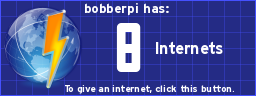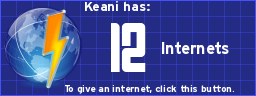Scratch
archived forums
#176 2010-08-15 02:42:59
#177 2010-08-15 12:30:07
- meowmeow55
- Scratcher
- Registered: 2008-12-24
- Posts: 1000+
Re: Mesh - how to get it, use it, and program with its features
Jonathanpb wrote:
Thomas96 wrote:
how does hamachi work? Is it free, I need to know this before I download...
I don't know much about Hamachi... it's probably free though. Try googling it.

Yes, it is free - just follow this link to get it: https://secure.logmein.com/products/hamachi2
Just use the free version that's for non-commercial use.
Hamachi basically installs a driver on your computer, which allows your computer to communicate securely and directly with the Hamachi server. Then, when you start Hamachi up, you get your own IP address for Hamachi (and you get to pick out a name, too). And when you join a network, you can then communicate with the other computers on that network via their Hamachi IP addresses and the Hamachi server.
Yawn.
Offline
#178 2010-08-17 11:16:59
#179 2010-08-17 14:53:53
Re: Mesh - how to get it, use it, and program with its features
Would it be possible (with hamachi) to have the "client" scratch programs process the stuff like, for example, entering a battle and the client hand;es all of the fighting.
But, the "server" scratch program (which would be modified version of the client program) would run everything else. Like the location of players on the world map, the strengths of enemies, the stats of everyone, and the stuff that would be CPU intensive
would be handled by the server. And if you could keep the server running, it would always keep a player's stats, kinda like a graphical MUD in terms of combat and movement.

Offline
#180 2010-08-17 14:59:56
#181 2010-08-17 15:07:58
Re: Mesh - how to get it, use it, and program with its features
bbbeb wrote:
It Would Be Super Complicated...
Plan on 64 MB for one project!
64 Megabytes is barely anything, and do you even know how you would even script that?
The client only has the scripts for doing the battles and stuff, the server program has everything else.

Offline
#182 2010-08-19 13:04:14
Re: Mesh - how to get it, use it, and program with its features
In the System Browser, go to Scratch-UI-Panes > ScratchFrameMorph (Instance) > menu/button actions > shareMenu: and replace the code on line 6 with
Code:
self addServerCommandsTo: t2.
. Now you don't have to shift-click to see the mesh options!  (Did you know there's another menu you can use shift on? Try shift-clicking the File menu (to get this in older versions of Scratch, shift-click Extras).)
(Did you know there's another menu you can use shift on? Try shift-clicking the File menu (to get this in older versions of Scratch, shift-click Extras).)
Offline
#183 2010-08-19 13:10:18
Re: Mesh - how to get it, use it, and program with its features
Jonathanpb wrote:
Beeman98 wrote:
WOW that's awesome! but does that mean you can make it multiplayer like Clubpenguin?
Yes, you can!
But it wouldn't work too well for something as big as Club Penguin.

It would work (I think you can have as many clients as you want), but you probably can't get enough people connected for an MMOG.  You might be able to with my Scratch Suggestion though - |save {list} to project| and |save {variable} to project| blocks, though. They're kind of like mesh but simpler and you have more control. Not exactly like Panther's mesh-controlling blocks.
You might be able to with my Scratch Suggestion though - |save {list} to project| and |save {variable} to project| blocks, though. They're kind of like mesh but simpler and you have more control. Not exactly like Panther's mesh-controlling blocks.
Offline
#184 2010-08-19 13:13:14
Re: Mesh - how to get it, use it, and program with its features
pheasant49 wrote:
i cant get the option to accept to come up, all i get is a few circles to change the size and locatio of the browser window. i am using a mac. HELP!
Don't worry! ctrl-click on the bottom text bit of the browser, or move the mouse to the left side and click on the dash (-) button, and you should find accept in no time. 
Offline
#185 2010-08-20 01:34:37
- Jonathanpb
- Scratcher
- Registered: 2008-07-25
- Posts: 1000+
Re: Mesh - how to get it, use it, and program with its features
whizzer wrote:
In the System Browser, go to Scratch-UI-Panes > ScratchFrameMorph (Instance) > menu/button actions > shareMenu: and replace the code on line 6 with
Code:
self addServerCommandsTo: t2.. Now you don't have to shift-click to see the mesh options!
(Did you know there's another menu you can use shift on? Try shift-clicking the File menu (to get this in older versions of Scratch, shift-click Extras).)
O_o Cool! 
"Human beings... must have action; and they will make it if they cannot find it.
-Charlotte Brontë
Offline
#186 2010-08-20 09:30:13
#187 2010-08-29 14:06:25
- conbow2000
- Scratcher
- Registered: 2008-12-02
- Posts: 27
Re: Mesh - how to get it, use it, and program with its features
Jonathanpb wrote:
Mesh is a way of making different Scratch programs interact - even if they're on different computers.
Contents
How to get Mesh
How to host and join Mesh sessions
How to program with Mesh features
How to get Mesh
The easy way: Download Jens's Build your own blocks - it comes with Mesh, available nice and easily.
The hard way: You edit Scratch's System Browser to make Mesh available. Here's how (it's a bit complicated, so there are pictures):
1. Shift-click the R in the Scratch logo.
http://img59.imageshack.us/img59/2364/7 … e1shif.png
2. Select "turn fill screen off".
3. You will now have a white area at the bottom and right side of the screen. Click on the white area and select "open...".
4. Now select "browser".
5. Now you've opened the System Browser! In this place you can edit Scratch (see here for more stuff with the System Browser). Anyway: Go to Scratch-UI-Panes - ScratchFrameMorph - menu/button actions - addServerCommandsTo: .
http://img294.imageshack.us/img294/3599 … e5thes.png
6. Look down, and edit the "t2 ← true" to "t2 ← false".
http://img19.imageshack.us/img19/4559/7 … e6true.png
7. Right-click and select "accept".
8. Enter in your initials and click "accept".
9. Exit the System Browser.
10. Shift-click the R and select "turn fill screen on".
If you don't want to go through the process every time you want to use Mesh, you can save the System Browser so Mesh will stay available - Shift-click the R again and select "save image for end-user".
If you don't want Mesh anymore, just change the 'false' back to 'true'.
How to host and join Mesh sessions
A Scratch program that has Mesh available on it looks just like the un-edited Scratch program. But - what happens if you Shift-click Share?
http://img11.imageshack.us/img11/5997/7 … e7host.png
Ooh! Mesh stuff!
• Host Mesh lets you host a Mesh session.
• Join Mesh lets you join a Mesh session.
To host a Mesh session:
1. Click Host Mesh.
2. Done! Your IP address will show up - you'll see why in a bit.
To join a Mesh session:
1. Click Join Mesh.
2. Enter in the IP address of the computer that is hosting the Mesh session.
What if you want to join a Mesh session, but the person hosting the Mesh session forgot to tell you the IP address, and he/she forgot what the IP address is? He/she Shift-clicks the Share button and selects "Show IP address". The IP address will pop up like before.
A Mesh session can have more than two Scratch programs connected at once.
How to program with Mesh features
Programming things with Mesh is (almost) the same as with the ordinary Scratch program - after all, if you're not in a Mesh session it's the same, right? But when you're in a Mesh session, things get slightly different:
• Broadcasts are received on all Scratch programs.
• You can use each other's variables.
If you create a new broadcast on one Scratch program, it won't be made in the other. You have to make the broadcast on both Scratch programs.
To use variables from other Scratch programs, you don't find them at the Variables section - instead, you have to use the ([ ] sensor value) block. It's near the bottom in Sensing. To use it, simply select the variable from the drop-down menu - in a Mesh session, the variables from all connected Scratch programs will appear on the drop-down menu!
That's all that's different with programming in Mesh - program projects the same way, but design it for multiple people, and don't forget the broadcasts and variables!
Hope this helps you - and have fun with Mesh!
Jonathanpb
Is mesh a safe program though
Offline
#188 2010-08-29 14:29:34
Re: Mesh - how to get it, use it, and program with its features
^^ sure it is!
i still wouldn't recommend it for extra-safe military conversations 
Offline
#189 2010-08-29 17:21:53
#190 2010-08-30 01:27:55
- Jonathanpb
- Scratcher
- Registered: 2008-07-25
- Posts: 1000+
Re: Mesh - how to get it, use it, and program with its features
conbow2000 wrote:
Is mesh a safe program though
Of course it is! 
"Human beings... must have action; and they will make it if they cannot find it.
-Charlotte Brontë
Offline
#191 2010-09-03 09:34:11
Re: Mesh - how to get it, use it, and program with its features
can mesh also be used to one computer programs, but with computer two only to help, so it runs faster?
and is it possible to join/host mesh after green flag clicked?
Last edited by J0nas1 (2010-09-03 09:44:40)
Offline
#192 2010-09-03 12:36:06
#193 2010-09-03 19:02:22
- Jonathanpb
- Scratcher
- Registered: 2008-07-25
- Posts: 1000+
Re: Mesh - how to get it, use it, and program with its features
J0nas1 wrote:
can mesh also be used to one computer programs, but with computer two only to help, so it runs faster?1
I suppose so - but Mesh is rather laggy.
J0nas1 wrote:
is it possible to join/host mesh after green flag clicked?
I'm not sure... just try it, it won't destroy your computer. 
kingmal wrote:
Do you have to have mesh to make a mesh related project?
No - but you won't be able to try the project out if you don't have Mesh.
Last edited by Jonathanpb (2010-09-03 19:03:55)
"Human beings... must have action; and they will make it if they cannot find it.
-Charlotte Brontë
Offline
#194 2010-09-04 05:14:35
#195 2010-09-04 11:20:11
Re: Mesh - how to get it, use it, and program with its features
67589jun wrote:
bbbeb wrote:
It Would Be Super Complicated...
Plan on 64 MB for one project!
64 Megabytes is barely anything, and do you even know how you would even script that?
The client only has the scripts for doing the battles and stuff, the server program has everything else.
Nope. If you couldnt tell, I was kidding.
It would revolve around a lot of variables.
I.e. for location
For P1
forever
set [P2 location] to (P2 location sensor value)
end forever
repeat that for all players
For P2
forever
if <key right clicked>
change [P2 location] by (2)
end if
end forever
etc... etc....
Back in my day.... there were no laws that censored the internet... now, there are.... nah.
Offline
#196 2010-09-04 17:00:02
- trekkie2000
- Scratcher
- Registered: 2009-02-15
- Posts: 100+
Re: Mesh - how to get it, use it, and program with its features
LucasGamer_Extras wrote:
its not working!!!!
Did you change the right option? T2=ture, right?
If it still doesn't work, keep in mind that sometimes when you create a brodcast in one game, and connect it to another, the brodcast will not always be there in the other. You can fix this by creating a new brodcast on the second program, spelled exactly the same, (Caps sensitive!) as the old one. If its variables you're having trouble with, keep in mind you can only access variables in the connected program through the "(Dropdownmenu) sensor value" block.
"If life gives you lemons, sell lemonade for $.25...
...Sell antidote to poison in lemonade for $250" -Me
Offline
#197 2010-09-04 19:26:32
- Jonathanpb
- Scratcher
- Registered: 2008-07-25
- Posts: 1000+
Re: Mesh - how to get it, use it, and program with its features
Keani wrote:
I can't connect to anyone from the other side of the country. Do I need to be in their town range?
Mesh only works for people in your local network. If you want to go further, use a program like Hamachi. It'll be really laggy though!
"Human beings... must have action; and they will make it if they cannot find it.
-Charlotte Brontë
Offline
#198 2010-09-05 08:58:31
#199 2010-09-08 13:23:55
- chazbothegr8
- New Scratcher
- Registered: 2010-09-06
- Posts: 1
Re: Mesh - how to get it, use it, and program with its features
so... whats the point in mesh? can a friend change my project whilst in a mesh together?
Offline
#200 2010-09-08 13:28:45
Re: Mesh - how to get it, use it, and program with its features
chazbothegr8 wrote:
so... whats the point in mesh? can a friend change my project whilst in a mesh together?
not really. you would have to do some serious programming to acheive that. the first post explains it great:
Programming things with Mesh is (almost) the same as with the ordinary Scratch program - after all, if you're not in a Mesh session it's the same, right? But when you're in a Mesh session, things get slightly different:
• Broadcasts are received on all Scratch programs.
• You can use each other's variables.
oh, that was post #200 on this thread 
Last edited by LS97 (2010-09-08 13:29:12)
Offline