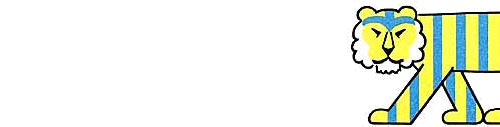Scratch
archived forums
#1 2009-11-09 18:35:43
- ScratchDude101
- Scratcher
- Registered: 2009-01-30
- Posts: 100+
Uploading and Downloading Projects (Mac)

This guide an edited version of -db-'s Windows guide. This one is for Mac OS X and is by ScratchDude101. Some errors in spelling were corrected.
This is a guide to show you how to download and upload projects on the Scratch website on a Mac.
Uploading projects to the Scratch website
Once you make your project, and you are ready to upload it to the Scratch website, click on the "Share" button on the top of the screen when you are in Scratch, then click the "Share this Project Online.. Or you can click the yellow paper with the up arrow.
You can fill in your profile information, and make a name for your project. You can also add project notes and create tags for your project. Don't worry if you don't like it later, you can always rename your project or edit the project notes, by clicking on the name or notes online. You can delete tags by clicking the X next to the tag you don't want. Once you are done with that, click OK, and your project will be uploaded to the Scratch website. Once you see this icon..
..that means your project was successfully uploaded, and everyone can now see it on the Scratch website.
Downloading projects on the Scratch website
If you don't have Java player, or you want to download for better play ability or to see the scripts, This will tell you how. First, go to the project that you want to download. On the right of the screen, You will see a box that says "Download this Project!"
To download the project, click on the project name in that box. It should be blue and underlined.
After you click on that, A pop-up window will come up asking if you want to Open with Scratch, Save File, and optionally do it automatically. (You can click automatically..it saves future time. I don't, anyway.) Just click Save, go to your desktop and double-click it, or press Open and wait.
Ta-da!
This guide is for Mac OS X. Windows information is here.
Last edited by ScratchDude101 (2009-11-09 18:42:54)
Why did I even name myself "ScratchDude101?" I'm Cronos Dage.

Offline
#3 2010-04-03 14:29:12
- ScratchDude101
- Scratcher
- Registered: 2009-01-30
- Posts: 100+
Re: Uploading and Downloading Projects (Mac)
No problem, jacool! 
Why did I even name myself "ScratchDude101?" I'm Cronos Dage.

Offline