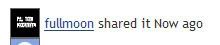Scratch
archived forums
Pages: 1 2
- Index
- » Questions about Scratch
- » ITopic: FIND IT! Searching Through the Multitude of Scratch Projects
#1 2009-06-01 17:37:13
- cheddargirl
- Scratch Team
- Registered: 2008-09-15
- Posts: 1000+
ITopic: FIND IT! Searching Through the Multitude of Scratch Projects
Searching through the number of Scratch projects can be difficult, almost like finding a needle in a haystack. Here's just a little tutorial on finding and searching for projects on Scratch. I thought it would be helpful. 
Single Tag Searching
Scratch uses tags as one means for finding projects. On almost every project, there is a list of tags, words or phrases that are related to a project; clicking on a tag will lead you to a web page with a bunch of other projects having the same tag.
Scratch already has a list of the most utilized tags, but, in cases where your tag doesn't appear in this list (or if you're just too lazy to search the humongous wall of text  ), you can simply input a manual search into the address bar of your browser:
), you can simply input a manual search into the address bar of your browser:
http://scratch.mit.edu/tags/view/insert name of tag here
You can be more specific in the search type by adding one of the following at the end of the URL after the tag:
/creation
/loveits
/title
/views
which sorts by creation date, 'Love its', project title, and number of views, respectively.
Advanced Searching: Utilizing the Customized Google Searchbox
As of the moment, there is no way to do multiple tag searching with Scratch. 
But we can use Scratch's customized Google searchbar to accomplish something similar. Google searches aren't always 100% accurate and you may get some false results, but, it still does a pretty god job.
A simple rundown of optimizing Google queries:
-> A plus sign (+) combines keywords (acts like the Boolean operator 'AND')
-> A minus sign (-) filters the succeeding keyword (acts like the Boolean operator 'NOT').
-> Quotation marks are used to enclose phrases you want to search (enclosing single words in quotations isn't necessary, but I have a tendency to do so out of habit  ).
).
In the customized SCRATCH Google searchbar, there is a criteria for refining searches by username, projects pages, forum pages, and galleries. Remember to click on 'projects' after each search to limit searches to projects only. 
Assume you wanted to find a project with cats and pianos. Now, how do you find it?
If you wanted to use SCRATCH's search function and find a project having both "cat" and "piano" as its tags, you might type in this in the searchbar:
"piano"+"cat"
which indicates you want to find a web page that has the words "piano" and "cat"(criteria: piano AND cat).
Clicking on the 'projects' link above the search list will then filter the search and limit it to just projects.
What if I wanted to try and limit this search to a project by a specific user?
Simply add the username to the search using the '+' symbol. Here's the same search, here specifying for a specific user (I'll use myself as an example):
"piano"+"cat"+"cheddargirl"
What if I wanted to eliminate projects by a certain user from the search? Or what if I wanted to search for projects that include one tag word and not another?
If you wanted to use SCRATCH's search function and find projects having only "piano" and not "cat", not made by me, you would type in something like this:
"piano" -"cat" -"cheddargirl"
which indicates you want to find a web page that only has the word "piano" but not the word "cat" (criteria: piano, NOT cat, NOT cheddargirl).
*(note the space right before the minus sign. For clarity it is a good idea to put spaces between keywords to be excluded, and put them at the end of a query).
What if I wanted to search for projects tagged with phrases?
Let's say you wanted to search for a project about pianos, that uses arrow keys, and does not include cats.
"piano"+"arrow keys" -"cat"
which indicates you want to find a web page that has the words "piano" and also has the phrase "arrow keys", but does not have the word "cat" (criteria: piano AND 'arrow keys', NOT cat).
You can mix, combine, and filter out different combination of keywords to refine your result.
Under normal search criteria, Google searches by Page Rank (a weird system, which is based foremost on the number of links leading to a given page. In the case of SCRATCH, projects who have been favored the most and/or have been added to many galleries will most likely surface first among the results because many userpages will have links to those projects in their favorites and/or gallery pages will have link to those projects in their collection).
What if I wanted to search by date?
Go directly to Google home page, punch in the search criteria as it is, then add the following phrase after the search criteria: site:scratch.mit.edu. Unfortunately, unlike SCRATCH's custom searchbar, there is no way to specifically limit the search to just project pages, so we'll have to add an extra word into our query: the word 'tags' (all project pages have this word).
So, let's go back to a previous example and say you wanted to search for a project that's about pianos, does not include cats, and is not created by me; you would input this in the Google search box:
"piano"+"tags" -"cat" -"cheddargirl" site:scratch.mit.edu
-> EDIT:
andresmh wrote:
You can restrict your search to only projects if you use site:scratch.mit.edu/projects instead

This actually works so much better than my using-the-query-word-'tags' option.
Using andresmh's tip, this might be a better query to use:
"piano" -"cat" -"cheddargirl" site:scratch.mit.edu/projects
-> (end edit)
Then hit the 'search' button. When the search is complete, you can then filter your search by date using one of the following two methods:
(A) hit the 'advanced search' option (found on the side of the search bar): you'll be taken to the advanced search page. Scroll down a bit and look for a button of a a blue plus sign with the words "Date, usage rights, numeric range, and more" next to it. Click the plus sign and you'll see the option to sort within pre-set time ranges.
(B) Under the search bar, there is a button of a blue plus sign that says 'Show Options'. Click the plus sign and a side bar on the left will show up, and it will have a link that will allow you to sort your searched within a specific time frame.
Either search option will allow you to search by date. Option (A) doesn't give you much options when searching by date, but it will allow you to do certain things such as applying a SafeSearch filter, limiting your query to certain parts or sections of a web page (such as by title, or by URL), and adjusting how many results are given per page. Option (B) is easier to use and provides a greater control of which time frame to do a search and also gives the option of searching by relevancy, but does not provide the additional features that are found in option (A). Use your best judgment when deciding which search method to use. 
==========
Well, I hope you found this helpful. 
Last edited by cheddargirl (2010-02-03 10:04:38)

Everything is better when you add a little cheddar, because when you have cheese your life is at ease

Offline
#7 2009-06-02 21:14:45
- Paddle2See
- Scratch Team
- Registered: 2007-10-27
- Posts: 1000+
Re: ITopic: FIND IT! Searching Through the Multitude of Scratch Projects
Very handy! Thanks for putting it all together 
Offline
#10 2009-06-05 13:29:43
Re: ITopic: FIND IT! Searching Through the Multitude of Scratch Projects
cheddargirl wrote:
What if I wanted to search by date?
Go directly to Google home page, punch in the search criteria as it is, then add the following phrase after the search criteria: site:scratch.mit.edu. Unfortunately, unlike SCRATCH's custom searchbar, there is no way to specifically limit the search to just project pages, so we'll have to add an extra word into our query: the word 'tags' (all project pages have this word).
You can restrict your search to only projects if you use site:scratch.mit.edu/projects instead 
Great tips!
Offline
#11 2009-06-05 14:33:06
- cheddargirl
- Scratch Team
- Registered: 2008-09-15
- Posts: 1000+
Re: ITopic: FIND IT! Searching Through the Multitude of Scratch Projects
andresmh wrote:
cheddargirl wrote:
What if I wanted to search by date?
Go directly to Google home page, punch in the search criteria as it is, then add the following phrase after the search criteria: site:scratch.mit.edu. Unfortunately, unlike SCRATCH's custom searchbar, there is no way to specifically limit the search to just project pages, so we'll have to add an extra word into our query: the word 'tags' (all project pages have this word).You can restrict your search to only projects if you use site:scratch.mit.edu/projects instead

Great tips!
Ah, that's a better query tip to refine Google searches! Thanks for sharing it! 

Everything is better when you add a little cheddar, because when you have cheese your life is at ease

Offline
#12 2009-06-18 23:20:19
- KalinaStar
- Scratcher
- Registered: 2009-03-14
- Posts: 1000+
Re: ITopic: FIND IT! Searching Through the Multitude of Scratch Projects
Thanks, Cheddargirl! Your post was very informative. Now I can help more people, and find more projects easily!
[blocks]
<when green flag clicked>
<wait( 1 secs
<say[ Cheddargirl is awesome!
Last edited by KalinaStar (2009-06-18 23:21:18)
Offline
#13 2009-06-26 20:25:08
- KalinaStar
- Scratcher
- Registered: 2009-03-14
- Posts: 1000+
Re: ITopic: FIND IT! Searching Through the Multitude of Scratch Projects
Wait-how'd you get all this info?
Offline
#14 2009-06-26 22:58:58
- cheddargirl
- Scratch Team
- Registered: 2008-09-15
- Posts: 1000+
Re: ITopic: FIND IT! Searching Through the Multitude of Scratch Projects
KalinaStar wrote:
Wait-how'd you get all this info?
Mostly my studies. One of my IT courses included a study in utilizing search engine technology to find information. You'd be surprised what you can find out there on the internet.

Everything is better when you add a little cheddar, because when you have cheese your life is at ease

Offline
#16 2009-08-17 17:47:54
Re: ITopic: FIND IT! Searching Through the Multitude of Scratch Projects
*Looks*
*Jaw drops*














Offline
#20 2009-09-18 07:11:35
- cumuniversity
- Scratcher
- Registered: 2009-09-18
- Posts: 5
Re: ITopic: FIND IT! Searching Through the Multitude of Scratch Projects
Thanks! I knew most of it already, but neat guide!
Offline
#21 2010-02-03 01:38:34
- Jonathanpb
- Scratcher
- Registered: 2008-07-25
- Posts: 1000+
Re: ITopic: FIND IT! Searching Through the Multitude of Scratch Projects
Great guide! I learned plenty. 
Also - the topic title has a misspelling, no!  You might want to change that.
You might want to change that. 
"Human beings... must have action; and they will make it if they cannot find it.
-Charlotte Brontë
Offline
#22 2010-02-03 10:05:42
- cheddargirl
- Scratch Team
- Registered: 2008-09-15
- Posts: 1000+
Re: ITopic: FIND IT! Searching Through the Multitude of Scratch Projects
Jonathanpb wrote:
Great guide! I learned plenty.

Also - the topic title has a misspelling, no!You might want to change that.

>.< Gah, typos! Fixed it. 

Everything is better when you add a little cheddar, because when you have cheese your life is at ease

Offline
#25 2010-03-02 22:26:45
- butterbelly
- Scratcher
- Registered: 2010-01-04
- Posts: 37
Re: ITopic: FIND IT! Searching Through the Multitude of Scratch Projects
chedder? 

American pie, the pie that speaks back. [tastes good to]
Offline
Pages: 1 2
- Index
- » Questions about Scratch
- » ITopic: FIND IT! Searching Through the Multitude of Scratch Projects