Scratch
archived forums
Pages: 1
- Index
- » New Scratchers
- » Welcome to Scratch! How to get started, what to do, and how to do it!
#1 2012-09-16 09:46:59
- ProgrammingPro01
- Scratcher
- Registered: 2011-07-30
- Posts: 1000+
Welcome to Scratch! How to get started, what to do, and how to do it!
Welcome to Scratch! How to get started, what to do, and how to do it!
This is my guide on how to get started Scratching, and how to get involved with the community by posting your creative projects, helping others, making new friends, etc!
Warning: This topic is unfinished, so be sure to check back soon on this topic!
[b]Table of Contents[/b]
Chapter 1 - The Program
- What are scripts, backgrounds, sounds, and sprites?
- What kinds of projects can I make?
Chapter 2 - The Forums
- General Information
Chapter 1 - The program
[Before reading this, I recommend downloading the program so you will understand this chapter of the guide!
What are scripts, backgrounds, sounds, and sprites?
Scratch projects can be made with 4 different simple things. Scripts, backgrounds, sounds, and sprites. Scripts are the code. But Scratch doesn't work like most programming language, you have blocks that will snap together, and they automatically contain code, so all you need to do is snap the block together! Here's an example of what I'm talking about:
say [Hello!] for [2] secsOnce the script is activated, whatever sprite which has this script, will say "Hello!" for 2 seconds. Though, there are many different kinds of Scratch blocks. There are hat blocks:
when gf clickedThese blocks cannot have scripts above them, for example, a "When green flag clicked" hat block can't have a "Say" block on top of it, but the "say" block can be snapped below the hat. Like so!
when gf clicked say [Hello!] for [2] secsThere are also Stack blocks, which are like the "Say" block. Most blocks are designed this way, for example:
go to x:[0] y:[0]There are also Boolean Blocks, C Blocks, Reporter Blocks, and Cap Blocks, but for the sake of not spamming Scratchblocks everywhere, you can just click the links and read the Scratch wiki articles.

Now, let's say I want to make a basic script. When the project is activated (green flag was clicked), I want my sprite to wait 1 second and then say "Hello" for 2 seconds, then wait another 1 second, and then say "How are you doing?".
So I'd want to grab a green flag block, grab a couple say blocks, and a couple wait blocks. And then put them together in the correct order, and they should turn out like this:
when gf clicked wait [1] secs say [Hello!] for [2] secs wait [1] secs say [How are you doing?] for [2] secsThe best 2 ways I used to learn Scratch, was to either check out scripts on the Scratch Wiki, experiment with the scripts to see what kinds of things I can make, or make a topic in the Help With Scripts forum asking for help.
All I can say is, good luck at making whatever you want to create!
Now, onto backgrounds. These are pretty self-explanatory, but to make this guide the most helpful I can, I'm going to include info on backgrounds for those who don't understand them.
Backgrounds (Also can be called the stage.) are pretty self explanatory. They can do things that normal sprites can do, play music, change costumes (Or in this case, backgrounds.), but the only thing they cannot do is use motion blocks, like the "go to" block, the "glide" block, etc.
It also cannot be renamed, like a normal sprite can.
Sprites are simple, as well. Though they are harder to explain than backgrounds.

Anyway, you can either create a sprite from the scratch program, import an image from your computer, or pick from the default sprites that come with the Scratch program itself.
The paint editor is simple as well, you have simple tools like the pen, the eraser, the line tool, the circle tool, the square tool, the eyedropper tool, and the gradient tool.
Onto sounds. Sounds make your project more entertaining, and overall better. It makes a game, an animation, a simulation, come ALIVE! (Well, not really.)
Sounds can be imported from your computer (As long as they are either .mp3 files or .wav files.), or they can be exported from other projects you download.
Just make sure the file isn't too big, I'd say about 0-3 minutes can be accepted on scratch, but I'm not incredibly sure.
What kinds of projects can I make?
You can make a variety of projects, like:
- Games
- Simulations
- Art
- Music
- Animations
The choice is yours of what you want to make! Games and animations can be pretty hard to make at first, but once you keep trying, you're sure to get more and more experienced!
Chapter 2 - The Forums
The forums are a good place to interact with the community, by discussing things Scratch! You can help others/get help in the Help With Scripts or Questions about Scratch forums, you can welcome New Scratchers (That'd be you!) in the forum you are in right now, the New Scratchers forum, and even more!
(Yes, those aren't the ONLY forums.)
----------
This guide is unfinished. Please suggest more things to add below!

Last edited by ProgrammingPro01 (2012-09-16 09:47:47)
Bye 1.4!

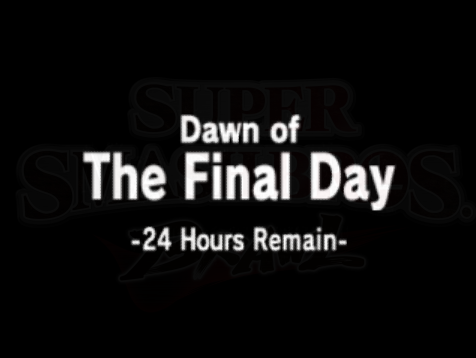
Offline
Pages: 1
- Index
- » New Scratchers
- » Welcome to Scratch! How to get started, what to do, and how to do it!