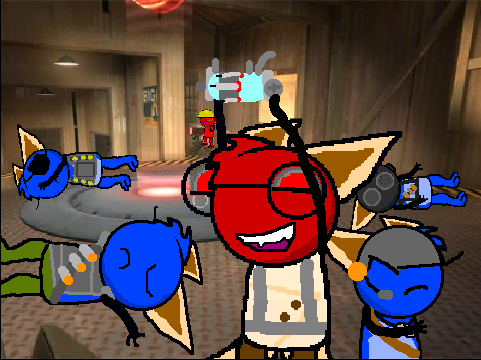Scratch
archived forums
#1276 2011-06-19 09:32:38
#1277 2011-06-19 13:56:26
- joefarebrother
- Scratcher
- Registered: 2011-04-08
- Posts: 1000+
Re: ITopic: Welcome to your local block library!
I made a realy good block for BYOB, but I am having trouble uploading the pictures.  Can anyone help me?
Can anyone help me?
By the way, this is my exact 40th post 

Last edited by joefarebrother (2011-06-19 13:58:33)
Offline
#1278 2011-06-19 14:02:29
- TheSuccessor
- Scratcher
- Registered: 2010-04-23
- Posts: 1000+
Re: ITopic: Welcome to your local block library!
joefarebrother wrote:
I made a realy good block for BYOB, but I am having trouble uploading the pictures.
Can anyone help me?
By the way, this is my exact 40th post

/* No comment */
Offline
#1279 2011-06-19 16:14:07
Re: ITopic: Welcome to your local block library!
TuragaTreeko wrote:
Pecola1 wrote:
TuragaTreeko wrote:
um... okay... got the keys to exist. but they don't actually sense that the keys are pressed.Did you change asciiFor:?
yes. also keynames.
Hmmm IDK how to help you then, unless you give me your image.
If you are reading this, please read to the end, because if you don't you won't know what's at the end. Don't just skip to the end though otherwise you won't be able to read the middle, which is most important. Now you must be wondering why you just read all that, the reason is you may have not noticed something, read it again and see if you notice it this time

Offline
#1280 2011-06-19 17:24:48
#1281 2011-06-19 17:42:18
Re: ITopic: Welcome to your local block library!
Sorry if this is a bit of a common question but I had a quick look around and couldnt find anything that answered my question.
How do I used these custom blocks? and will they work online/ downloads?
Thanks in advance

Offline
#1282 2011-06-19 17:54:33
Re: ITopic: Welcome to your local block library!
Mozaz wrote:
Sorry if this is a bit of a common question but I had a quick look around and couldnt find anything that answered my question.
How do I used these custom blocks? and will they work online/ downloads?
Thanks in advance
for scratch blocks, here's a good toutorial: http://scratch.mit.edu/forums/viewtopic.php?id=34152
the the the the the
Offline
#1283 2011-06-19 17:59:18
- ProgrammingFreak
- Scratcher
- Registered: 2010-09-04
- Posts: 1000+
Re: ITopic: Welcome to your local block library!
Mozaz wrote:
Sorry if this is a bit of a common question but I had a quick look around and couldnt find anything that answered my question.
How do I used these custom blocks? and will they work online/ downloads?
Thanks in advance
http://scratch.mit.edu/forums/viewtopic … p?id=65072 This is a thing on opening the program and where the blockspecs are. 
Offline
#1284 2011-06-20 07:54:09
Re: ITopic: Welcome to your local block library!
YourLocalBlockLib wrote:
http://dl.dropbox.com/u/6273449/BlockLibraryTitle.png
^Back to Scratch blocks
How to download a Scratch block
Credit to nXIII for his patcher, which this code was based on
This is a way how you can make an "import block" item in the file menu so you can download and import blocks from the library.
Beware: this feature is untested! If you want to test it for us, great, but don't use this in your production environment yet!
The Importer
Installing the block importer is the hardest (but not very hard) thing you must do in order to import blocks. Simply follow these instructions:
Step 1: Open Scratch
Step 2: Press and hold the "shift" key while clicking the loop of the "R" in the Scratch logo
Step 3: Select "turn fill-screen off" from the popup menu which shows up
Not showing up? Make sure you're clicking inside the loop of the "R"; the "logo" referred to is the one that says "Scratch" in the top-left corner.
Step 4: Click anywhere in the "white space" which shows up at the bottom and right sides of the window
Step 5: Select "open..." from the popup menu
Step 6: Select "workspace" from the subsequent popup menu
Step 7: Copy the following text and paste it into the textbox-like window with (Windows) Alt+V or (Mac) Command+V, or by clicking the "-" button above the scrollbar (appears when the mouse is over the "workspace" window) and selecting "paste (v)"Code:
'From MIT Squeak 0.9.4 (June 1, 2003) [No updates present.] on 18 June 2010 at 5:06:17 pm'! !ScratchFileChooserDialog methodsFor: 'initialization'! createBlockFileChooserFor: t1 scratchFrame _ nil. readingScratchFile _ true. list _ ScratchFilePicker new extensions: #(#block ). self removeAllMorphs. bottomSpacer delete. bottomSpacer _ nil. mainColumn addMorphBack: list. self title: 'Import Block'. list scratchInfoClient: nil. mainColumn addMorphBack: (Morph new extent: 5 @ 9; color: Color transparent); addMorphBack: newTitleBin. fileInfoColumn addMorphBack: buttonRow. self addMorphBack: shortcutColumn; addMorphBack: mainColumn; addMorphBack: fileInfoColumn! ! !ScratchFrameMorph methodsFor: 'menu/button actions'! addBlock | t1 t2 t3 t4 | t1 _ ScratchFileChooserDialog new createBlockFileChooserFor: self; type: #block. t2 _ t1 getUserResponse. t2 = #cancelled ifTrue: [^ self]. t3 _ (FileDirectory forFileName: t2) oldFileNamed: t2. t4 _ t3 contentsOfEntireFile. (ReadWriteStream on: t4 from: 1 to: t4 size) fileIn! ! !ScratchFrameMorph methodsFor: 'menu/button actions'! fileMenu: t1 | t2 | t2 _ CustomMenu new. t2 add: 'New' action: #newScratchProject. t2 add: 'Open' action: #openScratchProject. t2 add: 'Save' action: #saveScratchProjectNoDialog. t2 add: 'Save As' action: #saveScratchProject. t2 addLine. t2 add: 'Import Project' action: #importScratchProject. t2 add: 'Export Sprite' action: #exportSprite. t2 addLine. t2 add: 'Import Block' action: #addBlock. t2 addLine. t2 add: 'Project Notes' action: #editNotes. Sensor shiftPressed ifTrue: [t2 addLine. t2 add: 'Write Project Summary' action: #writeSummaryFile. t2 add: 'Write Multiple Project Summaries' action: #writeMultipleSummaries]. t2 addLine. t2 add: 'Quit' action: #quitScratch. t2 localize. #(2 4 5 6 7 8 ) do: [:t3 | t2 labels at: t3 put: ((t2 labels at: t3) copyFrom: 1 to: (t2 labels at: t3) size - 1) , ScratchTranslator ellipsesSuffix]. t2 invokeOn: self at: t1 bottomLeft + (0 @ 10)! !Step 8: Select all the text by click-and-drag or by pressing (Windows) Alt+A or (Mac) Command+A
Step 9: File in the selection by clicking on the "-" in the top left corner; choosing "more...", then "file it in"
Step 10: Shift-click the loop of the "R" in the Scratch logo again and select "save image for end-user" then select "yes" when prompted. Scratch should close, and when restarted you will see a new option in the file menu: "Import Block..."
http://dl.dropbox.com/u/6273449/BlockLibDiv2.png
^Back to Scratch blocks
Um, I tried this and it gave me an error. This is what it said:
error wrote:
UndefinedObject(Object)>>error:
UndefinedObject(Object)>>doesNotUnderstand:
UndefinedObject>>DoIt
Compiler>>evaluate:in:to:notifying:ifFail:
Compiler class>>evaluate:for:notifying:logged:
Compiler class>>evaluate:for:logged:
Compiler class>>evaluate:logged:
[] in ReadWriteStream>>fileInAnnouncing:
String>>displayProgressAt:from:to:during:
ReadWriteStream>>fileInAnnouncing:
How do I fix it?
Offline
#1285 2011-06-20 07:56:23
- scimonster
- Community Moderator
- Registered: 2010-06-13
- Posts: 1000+
Re: ITopic: Welcome to your local block library!
GLaDOS2 wrote:
YourLocalBlockLib wrote:
http://dl.dropbox.com/u/6273449/BlockLibraryTitle.png
^Back to Scratch blocks
How to download a Scratch block
Credit to nXIII for his patcher, which this code was based on
This is a way how you can make an "import block" item in the file menu so you can download and import blocks from the library.
Beware: this feature is untested! If you want to test it for us, great, but don't use this in your production environment yet!
The Importer
Installing the block importer is the hardest (but not very hard) thing you must do in order to import blocks. Simply follow these instructions:
Step 1: Open Scratch
Step 2: Press and hold the "shift" key while clicking the loop of the "R" in the Scratch logo
Step 3: Select "turn fill-screen off" from the popup menu which shows up
Not showing up? Make sure you're clicking inside the loop of the "R"; the "logo" referred to is the one that says "Scratch" in the top-left corner.
Step 4: Click anywhere in the "white space" which shows up at the bottom and right sides of the window
Step 5: Select "open..." from the popup menu
Step 6: Select "workspace" from the subsequent popup menu
Step 7: Copy the following text and paste it into the textbox-like window with (Windows) Alt+V or (Mac) Command+V, or by clicking the "-" button above the scrollbar (appears when the mouse is over the "workspace" window) and selecting "paste (v)"Code:
'From MIT Squeak 0.9.4 (June 1, 2003) [No updates present.] on 18 June 2010 at 5:06:17 pm'! !ScratchFileChooserDialog methodsFor: 'initialization'! createBlockFileChooserFor: t1 scratchFrame _ nil. readingScratchFile _ true. list _ ScratchFilePicker new extensions: #(#block ). self removeAllMorphs. bottomSpacer delete. bottomSpacer _ nil. mainColumn addMorphBack: list. self title: 'Import Block'. list scratchInfoClient: nil. mainColumn addMorphBack: (Morph new extent: 5 @ 9; color: Color transparent); addMorphBack: newTitleBin. fileInfoColumn addMorphBack: buttonRow. self addMorphBack: shortcutColumn; addMorphBack: mainColumn; addMorphBack: fileInfoColumn! ! !ScratchFrameMorph methodsFor: 'menu/button actions'! addBlock | t1 t2 t3 t4 | t1 _ ScratchFileChooserDialog new createBlockFileChooserFor: self; type: #block. t2 _ t1 getUserResponse. t2 = #cancelled ifTrue: [^ self]. t3 _ (FileDirectory forFileName: t2) oldFileNamed: t2. t4 _ t3 contentsOfEntireFile. (ReadWriteStream on: t4 from: 1 to: t4 size) fileIn! ! !ScratchFrameMorph methodsFor: 'menu/button actions'! fileMenu: t1 | t2 | t2 _ CustomMenu new. t2 add: 'New' action: #newScratchProject. t2 add: 'Open' action: #openScratchProject. t2 add: 'Save' action: #saveScratchProjectNoDialog. t2 add: 'Save As' action: #saveScratchProject. t2 addLine. t2 add: 'Import Project' action: #importScratchProject. t2 add: 'Export Sprite' action: #exportSprite. t2 addLine. t2 add: 'Import Block' action: #addBlock. t2 addLine. t2 add: 'Project Notes' action: #editNotes. Sensor shiftPressed ifTrue: [t2 addLine. t2 add: 'Write Project Summary' action: #writeSummaryFile. t2 add: 'Write Multiple Project Summaries' action: #writeMultipleSummaries]. t2 addLine. t2 add: 'Quit' action: #quitScratch. t2 localize. #(2 4 5 6 7 8 ) do: [:t3 | t2 labels at: t3 put: ((t2 labels at: t3) copyFrom: 1 to: (t2 labels at: t3) size - 1) , ScratchTranslator ellipsesSuffix]. t2 invokeOn: self at: t1 bottomLeft + (0 @ 10)! !Step 8: Select all the text by click-and-drag or by pressing (Windows) Alt+A or (Mac) Command+A
Step 9: File in the selection by clicking on the "-" in the top left corner; choosing "more...", then "file it in"
Step 10: Shift-click the loop of the "R" in the Scratch logo again and select "save image for end-user" then select "yes" when prompted. Scratch should close, and when restarted you will see a new option in the file menu: "Import Block..."
http://dl.dropbox.com/u/6273449/BlockLibDiv2.png
^Back to Scratch blocksUm, I tried this and it gave me an error. This is what it said:
error wrote:
UndefinedObject(Object)>>error:
UndefinedObject(Object)>>doesNotUnderstand:
UndefinedObject>>DoIt
Compiler>>evaluate:in:to:notifying:ifFail:
Compiler class>>evaluate:for:notifying:logged:
Compiler class>>evaluate:for:logged:
Compiler class>>evaluate:logged:
[] in ReadWriteStream>>fileInAnnouncing:
String>>displayProgressAt:from:to:during:
ReadWriteStream>>fileInAnnouncing:How do I fix it?
Did you follow all the steps perfectly?
Scratch 2.0 is just around the corner! Prepare for the transition by beta testing. Your feedback will help make it the best it can be!
Offline
#1286 2011-06-20 11:49:59
Re: ITopic: Welcome to your local block library!
jslomba wrote:
Mozaz wrote:
Sorry if this is a bit of a common question but I had a quick look around and couldnt find anything that answered my question.
How do I used these custom blocks? and will they work online/ downloads?
Thanks in advancefor scratch blocks, here's a good toutorial: http://scratch.mit.edu/forums/viewtopic.php?id=34152
Thanks for the link!

Offline
#1287 2011-06-20 11:54:56
Re: ITopic: Welcome to your local block library!
scimonster wrote:
GLaDOS2 wrote:
YourLocalBlockLib wrote:
http://dl.dropbox.com/u/6273449/BlockLibraryTitle.png
^Back to Scratch blocks
How to download a Scratch block
Credit to nXIII for his patcher, which this code was based on
This is a way how you can make an "import block" item in the file menu so you can download and import blocks from the library.
Beware: this feature is untested! If you want to test it for us, great, but don't use this in your production environment yet!
The Importer
Installing the block importer is the hardest (but not very hard) thing you must do in order to import blocks. Simply follow these instructions:
Step 1: Open Scratch
Step 2: Press and hold the "shift" key while clicking the loop of the "R" in the Scratch logo
Step 3: Select "turn fill-screen off" from the popup menu which shows up
Not showing up? Make sure you're clicking inside the loop of the "R"; the "logo" referred to is the one that says "Scratch" in the top-left corner.
Step 4: Click anywhere in the "white space" which shows up at the bottom and right sides of the window
Step 5: Select "open..." from the popup menu
Step 6: Select "workspace" from the subsequent popup menu
Step 7: Copy the following text and paste it into the textbox-like window with (Windows) Alt+V or (Mac) Command+V, or by clicking the "-" button above the scrollbar (appears when the mouse is over the "workspace" window) and selecting "paste (v)"Code:
'From MIT Squeak 0.9.4 (June 1, 2003) [No updates present.] on 18 June 2010 at 5:06:17 pm'! !ScratchFileChooserDialog methodsFor: 'initialization'! createBlockFileChooserFor: t1 scratchFrame _ nil. readingScratchFile _ true. list _ ScratchFilePicker new extensions: #(#block ). self removeAllMorphs. bottomSpacer delete. bottomSpacer _ nil. mainColumn addMorphBack: list. self title: 'Import Block'. list scratchInfoClient: nil. mainColumn addMorphBack: (Morph new extent: 5 @ 9; color: Color transparent); addMorphBack: newTitleBin. fileInfoColumn addMorphBack: buttonRow. self addMorphBack: shortcutColumn; addMorphBack: mainColumn; addMorphBack: fileInfoColumn! ! !ScratchFrameMorph methodsFor: 'menu/button actions'! addBlock | t1 t2 t3 t4 | t1 _ ScratchFileChooserDialog new createBlockFileChooserFor: self; type: #block. t2 _ t1 getUserResponse. t2 = #cancelled ifTrue: [^ self]. t3 _ (FileDirectory forFileName: t2) oldFileNamed: t2. t4 _ t3 contentsOfEntireFile. (ReadWriteStream on: t4 from: 1 to: t4 size) fileIn! ! !ScratchFrameMorph methodsFor: 'menu/button actions'! fileMenu: t1 | t2 | t2 _ CustomMenu new. t2 add: 'New' action: #newScratchProject. t2 add: 'Open' action: #openScratchProject. t2 add: 'Save' action: #saveScratchProjectNoDialog. t2 add: 'Save As' action: #saveScratchProject. t2 addLine. t2 add: 'Import Project' action: #importScratchProject. t2 add: 'Export Sprite' action: #exportSprite. t2 addLine. t2 add: 'Import Block' action: #addBlock. t2 addLine. t2 add: 'Project Notes' action: #editNotes. Sensor shiftPressed ifTrue: [t2 addLine. t2 add: 'Write Project Summary' action: #writeSummaryFile. t2 add: 'Write Multiple Project Summaries' action: #writeMultipleSummaries]. t2 addLine. t2 add: 'Quit' action: #quitScratch. t2 localize. #(2 4 5 6 7 8 ) do: [:t3 | t2 labels at: t3 put: ((t2 labels at: t3) copyFrom: 1 to: (t2 labels at: t3) size - 1) , ScratchTranslator ellipsesSuffix]. t2 invokeOn: self at: t1 bottomLeft + (0 @ 10)! !Step 8: Select all the text by click-and-drag or by pressing (Windows) Alt+A or (Mac) Command+A
Step 9: File in the selection by clicking on the "-" in the top left corner; choosing "more...", then "file it in"
Step 10: Shift-click the loop of the "R" in the Scratch logo again and select "save image for end-user" then select "yes" when prompted. Scratch should close, and when restarted you will see a new option in the file menu: "Import Block..."
http://dl.dropbox.com/u/6273449/BlockLibDiv2.png
^Back to Scratch blocksUm, I tried this and it gave me an error. This is what it said:
error wrote:
UndefinedObject(Object)>>error:
UndefinedObject(Object)>>doesNotUnderstand:
UndefinedObject>>DoIt
Compiler>>evaluate:in:to:notifying:ifFail:
Compiler class>>evaluate:for:notifying:logged:
Compiler class>>evaluate:for:logged:
Compiler class>>evaluate:logged:
[] in ReadWriteStream>>fileInAnnouncing:
String>>displayProgressAt:from:to:during:
ReadWriteStream>>fileInAnnouncing:How do I fix it?
Did you follow all the steps perfectly?
Yep. can't figure out what I'd be doing wrong. It said it was untested so that might be the problem. 
Offline
#1288 2011-06-20 12:15:02
Re: ITopic: Welcome to your local block library!
GLaDOS2 wrote:
scimonster wrote:
GLaDOS2 wrote:
YourLocalBlockLib wrote:
http://dl.dropbox.com/u/6273449/BlockLibraryTitle.png
^Back to Scratch blocks
How to download a Scratch block
Credit to nXIII for his patcher, which this code was based on
This is a way how you can make an "import block" item in the file menu so you can download and import blocks from the library.
Beware: this feature is untested! If you want to test it for us, great, but don't use this in your production environment yet!
The Importer
Installing the block importer is the hardest (but not very hard) thing you must do in order to import blocks. Simply follow these instructions:
Step 1: Open Scratch
Step 2: Press and hold the "shift" key while clicking the loop of the "R" in the Scratch logo
Step 3: Select "turn fill-screen off" from the popup menu which shows up
Not showing up? Make sure you're clicking inside the loop of the "R"; the "logo" referred to is the one that says "Scratch" in the top-left corner.
Step 4: Click anywhere in the "white space" which shows up at the bottom and right sides of the window
Step 5: Select "open..." from the popup menu
Step 6: Select "workspace" from the subsequent popup menu
Step 7: Copy the following text and paste it into the textbox-like window with (Windows) Alt+V or (Mac) Command+V, or by clicking the "-" button above the scrollbar (appears when the mouse is over the "workspace" window) and selecting "paste (v)"Code:
'From MIT Squeak 0.9.4 (June 1, 2003) [No updates present.] on 18 June 2010 at 5:06:17 pm'! !ScratchFileChooserDialog methodsFor: 'initialization'! createBlockFileChooserFor: t1 scratchFrame _ nil. readingScratchFile _ true. list _ ScratchFilePicker new extensions: #(#block ). self removeAllMorphs. bottomSpacer delete. bottomSpacer _ nil. mainColumn addMorphBack: list. self title: 'Import Block'. list scratchInfoClient: nil. mainColumn addMorphBack: (Morph new extent: 5 @ 9; color: Color transparent); addMorphBack: newTitleBin. fileInfoColumn addMorphBack: buttonRow. self addMorphBack: shortcutColumn; addMorphBack: mainColumn; addMorphBack: fileInfoColumn! ! !ScratchFrameMorph methodsFor: 'menu/button actions'! addBlock | t1 t2 t3 t4 | t1 _ ScratchFileChooserDialog new createBlockFileChooserFor: self; type: #block. t2 _ t1 getUserResponse. t2 = #cancelled ifTrue: [^ self]. t3 _ (FileDirectory forFileName: t2) oldFileNamed: t2. t4 _ t3 contentsOfEntireFile. (ReadWriteStream on: t4 from: 1 to: t4 size) fileIn! ! !ScratchFrameMorph methodsFor: 'menu/button actions'! fileMenu: t1 | t2 | t2 _ CustomMenu new. t2 add: 'New' action: #newScratchProject. t2 add: 'Open' action: #openScratchProject. t2 add: 'Save' action: #saveScratchProjectNoDialog. t2 add: 'Save As' action: #saveScratchProject. t2 addLine. t2 add: 'Import Project' action: #importScratchProject. t2 add: 'Export Sprite' action: #exportSprite. t2 addLine. t2 add: 'Import Block' action: #addBlock. t2 addLine. t2 add: 'Project Notes' action: #editNotes. Sensor shiftPressed ifTrue: [t2 addLine. t2 add: 'Write Project Summary' action: #writeSummaryFile. t2 add: 'Write Multiple Project Summaries' action: #writeMultipleSummaries]. t2 addLine. t2 add: 'Quit' action: #quitScratch. t2 localize. #(2 4 5 6 7 8 ) do: [:t3 | t2 labels at: t3 put: ((t2 labels at: t3) copyFrom: 1 to: (t2 labels at: t3) size - 1) , ScratchTranslator ellipsesSuffix]. t2 invokeOn: self at: t1 bottomLeft + (0 @ 10)! !Step 8: Select all the text by click-and-drag or by pressing (Windows) Alt+A or (Mac) Command+A
Step 9: File in the selection by clicking on the "-" in the top left corner; choosing "more...", then "file it in"
Step 10: Shift-click the loop of the "R" in the Scratch logo again and select "save image for end-user" then select "yes" when prompted. Scratch should close, and when restarted you will see a new option in the file menu: "Import Block..."
http://dl.dropbox.com/u/6273449/BlockLibDiv2.png
^Back to Scratch blocksUm, I tried this and it gave me an error. This is what it said:
How do I fix it?Did you follow all the steps perfectly?
Yep. can't figure out what I'd be doing wrong. It said it was untested so that might be the problem.

worked for me!
the the the the the
Offline
#1289 2011-06-20 12:16:40
Re: ITopic: Welcome to your local block library!
jslomba wrote:
GLaDOS2 wrote:
scimonster wrote:
Did you follow all the steps perfectly?Yep. can't figure out what I'd be doing wrong. It said it was untested so that might be the problem.

worked for me!
You probably have a windows. I use a Macintosh Apple computer. What could I be doing wrong?
Offline
#1290 2011-06-20 12:26:19
Re: ITopic: Welcome to your local block library!
GLaDOS2 wrote:
jslomba wrote:
GLaDOS2 wrote:
Yep. can't figure out what I'd be doing wrong. It said it was untested so that might be the problem.
worked for me!
You probably have a windows. I use a Macintosh Apple computer. What could I be doing wrong?
hmmm
the the the the the
Offline
#1291 2011-06-20 13:34:20
Re: ITopic: Welcome to your local block library!
jslomba wrote:
GLaDOS2 wrote:
jslomba wrote:
worked for me!You probably have a windows. I use a Macintosh Apple computer. What could I be doing wrong?
hmmm
It looks like you ll misunderstand each-other... maybe... What said it was untested? Do you mean the block library scratch block downloads or am I misunderstanding all of this. 
If you are reading this, please read to the end, because if you don't you won't know what's at the end. Don't just skip to the end though otherwise you won't be able to read the middle, which is most important. Now you must be wondering why you just read all that, the reason is you may have not noticed something, read it again and see if you notice it this time

Offline
#1292 2011-06-20 14:29:30
- scimonster
- Community Moderator
- Registered: 2010-06-13
- Posts: 1000+
Re: ITopic: Welcome to your local block library!
GLaDOS2 wrote:
jslomba wrote:
GLaDOS2 wrote:
Yep. can't figure out what I'd be doing wrong. It said it was untested so that might be the problem.

worked for me!
You probably have a windows. I use a Macintosh Apple computer. What could I be doing wrong?
Using a Mac. 
Scratch 2.0 is just around the corner! Prepare for the transition by beta testing. Your feedback will help make it the best it can be!
Offline
#1293 2011-06-20 16:40:01
#1294 2011-06-20 16:53:56
Re: ITopic: Welcome to your local block library!
new scratch blocks i made:
blockspec:
Code:
('if online then stop' #- #ifOnlineThenStop)code:
Code:
ifOnlineThenStop | t1 t2 t3 | t1_t2

blockspec:
('confirm %s' #b #confirm:)
no code needed
what it does: asks the user a yes/no question and is false if the user selects no, true if he/she selects yes
blockspec:
('alert %s' #- #inform:)
no code needed
Scratch-Blocks->WhenHatBlockMorph->all:
stepTime
^ 0.1
and
step
self evaluateCondition ifTrue: [self start]
blockspec:
('' #W #-)
(you don't give the block a name because the WhenHatBlockMorph class automatically adds the label.)
DROPDOWN VERSION OF: 
Scratch blocks> commandBlockMorph> all> uncoloredArgMorphFor: add a strip:
$Q = t2 ifTrue: [^ ChoiceOrExpressionArgMorph new getOptionsSelector: #dateTime;
choice: 'date'].
Scratch objects> scriptableScratchMorph> sensingOps:
dateTime
^ #('date' 'short date' 'time' 'seconds' 'minutes' 'hours' 'day')
new blockspec:
('get %Q' #r #getTime: 'date')

blockspec:
(' %z as decimal' #r #decimalOf:)
code:
decimalOf: t1
'1/2' = t1 ifTrue: [^ '.5'].
'1/3' = t1 ifTrue: [^ '.333333333'].
'1/4' = t1 ifTrue: [^ '.25'].
'1/5' = t1 ifTrue: [^ '.2'].
'1/6' = t1 ifTrue: [^ '.666666666'].
'1/7' = t1 ifTrue: [^ '.1428'].
'1/8' = t1 ifTrue: [^ '.125'].
'1/9' = t1 ifTrue: [^ '.111111111'].
'1/10' = t1 ifTrue: [^ '.1'].
if you have the (1/2 of ( ) ) block already, then you don't need to make the uncoloredArgMorph. :
:
blockspec:
('if %b bounce' #- #bnceIfBoolean)
code:
bnceIfBoolean: condition
condition ifTrue: [self turnRight: 180] dropdown:
dropdown:
Blockspec:
('%n %X %n' #r #workOut:with:to:)
Code:
workOut: t1 with: t2 to: t3
t2 = '+' ifTrue: [^ t1 + t3].
t2 = 'minus' ifTrue: [^ t1 - t3].
t2 = '*' ifTrue: [^ t1 * t3].
t2 = '/' ifTrue: [^t1 / t3].
^ 'Error!'
uncoloredArgMorph:
$X = t2 ifTrue: [^ ChoiceArgMorph new getOptionsSelector: #opNames;
choice: '+'].
code2:
opNames
^ #('+' 'minus' '*' '/' )
blockspec:
('open scratch user %s s my stuff page ' #- #Userlink: 'jslomba')
code:
Userlink: user
Cursor wait showWhile: [ScratchPlugin primOpenURL: 'http://scratch.mit.edu/users/' , user]
the the the the the
Offline
#1295 2011-06-20 17:06:26
- johnnydean1
- Scratcher
- Registered: 2010-02-12
- Posts: 1000+
Re: ITopic: Welcome to your local block library!
jslomba wrote:
('open scratch user %s (s) my stuff page ' #- #Userlink: 'jslomba')
That is a better block spec. (E.G Jens would be Jens' stuff page not Jens's stuff page)
Last edited by johnnydean1 (2011-06-20 17:06:45)
You can now reach me on Twitter @johnnydean1_
Offline
#1296 2011-06-20 17:16:31
#1297 2011-06-20 17:17:18
- GarSkutherGirl
- Scratcher
- Registered: 2009-04-27
- Posts: 1000+
Re: ITopic: Welcome to your local block library!
scimonster wrote:
GLaDOS2 wrote:
jslomba wrote:
worked for me!You probably have a windows. I use a Macintosh Apple computer. What could I be doing wrong?
Using a Mac.


Offline
#1298 2011-06-20 17:32:25
- johnnydean1
- Scratcher
- Registered: 2010-02-12
- Posts: 1000+
Re: ITopic: Welcome to your local block library!
jslomba wrote:
new BYOB block:http://megamod.weebly.com/uploads/7/1/5 … 828539.gif
scripts:
http://megamod.weebly.com/uploads/7/1/5 … 92.gif?523
What is the point of sharing that, as it can be made using very basic scripts - and it only useful for certain games?
You can now reach me on Twitter @johnnydean1_
Offline
#1299 2011-06-20 18:01:58
Re: ITopic: Welcome to your local block library!
johnnydean1 wrote:
jslomba wrote:
new BYOB block:http://megamod.weebly.com/uploads/7/1/5 … 828539.gif
scripts:
http://megamod.weebly.com/uploads/7/1/5 … 92.gif?523What is the point of sharing that, as it can be made using very basic scripts - and it only useful for certain games?
It's a faster script to save dragging all those 'if' blocks.
the the the the the
Offline
#1300 2011-06-20 18:13:35
- like2compute
- Scratcher
- Registered: 2010-10-22
- Posts: 11
Re: ITopic: Welcome to your local block library!
go into http://scratch.mit.edu/forums/viewtopic.php?pid=700240#req_message and click
command block. type in if = broadcast. then hover over if click the arrow and click reporter, name the reporter score( since this is a button mainly meant for scoring).
then hover over = and click to the right. then click the right arrow and click number. name it a and makes its default value 10 . then hover to the right of broadcast and click to the right. then click the right arrow and click any type and make its default value world. then put this script below
-----if score = a
-broadcast c
--------------------
please test it and put it on this page
Offline